HOW TO EXTEND THE LIFE OF MY IPHONE
Have you experienced battery problems with your iPhones but have never known what to do about it? There are many things that can drain your battery quickly. Left unchecked, these factors will lead to a short life for it and your phone. Rechargeable batteries don’t last forever. And, when they go out, either you have to replace them or get a new phone. Both of these options can be expensive and a big hassle.
Fortunately, there are several things you can do to both optimize your battery performance on a daily basis and extend its life. And many are adjustments you can make to your iPhone right now. Keep reading to find out about these battery boosts and how they work.
Battery Basics
A battery is a device that stores chemical energy and converts it to electrical energy. Over time, the materials involved in the processes begin to break down. So, even rechargeable batteries like the one in your smartphone will eventually wear out.
In general, you can expect iPhone batteries to last about two years. This will depend on the frequency and intensity of use, of course. But if you can maximize battery life, you can extend the iPhone life as well.
And, there is an environmental aspect to this. Improperly disposing of batteries can contribute to water pollution. As they decay, their hazardous chemicals can leach into groundwater sources.
With the explosion of lithium battery usage in smartphones and electric car recycling programs are having a hard time keeping up. By 2030, we may see 2 million metric tons of batteries discarded every year. Ensuring that your iPhone battery lasts as long as possible may seem like a drop in the bucket, but it can aid in the efforts to curb this trend.
iPhone Tweaks
To start, there are several adjustments you can make to your iPhone to increase battery life, the most basic of which is to always make sure you have the latest operating system installed. These often include energy-saving updates. The rest of these alterations can be done through the phone’s “Settings” menu.
Auto-Brightness
Using the auto-brightness function (Settings > Accessibility > Display & Text Size) allows your iPhone to change the screen’s brightness based on surrounding ambient light. It gives you the amount of backlight you need for the environment you are in.
Also, you can turn Auto-Brightness off but keep your phone on a very dim brightness all the time. You can locate the Brightness bar by swiping up from the home screen. This may not be a convenient option for some, but it is a good way to ensure your screen doesn’t suck up your battery life.
Reduce Motion
While you’re under the Accessibility page, under Display is a Motion tab. On this menu, you can choose to Reduce Motion.
What this does is turn off the iPhone’s parallax effect, which creates depth perception by putting your home screen icons onto a separate layer than your background image. It is a handsome feature that a lot of people like, but one that contributes to a power drain.
Battery Settings
There are a few things you can look at under the main Battery menu (Settings > Battery). From this main screen, you can see your battery usage and how much power each app has been using.
From this page, you also can click through to Battery Health. Here you have the option of enabling Optimized Battery Charging. This allows the iPhone to learn your daily charging routine and alter the charging speed to preserve battery life.
Privacy Settings
Location-based services allow applications to use GPS to track where you are. You can either turn these off (Settings > Privacy > Location Services), or decide which apps you would like to permit.
Also, you can change the different ways in which apps access this information. So shifting from “Always” to “While Using” will prevent an app from accessing location services in the background.
Scroll down to the Motion & Fitness tab. If you do not use your phone as a fitness tracker, to calculate daily steps and the like, go to this section and turn off “Fitness Tracking.”
Other Changes
Turning off notifications (Settings > Notifications) is another way to conserve battery life. You can pick and choose which apps to turn off and which to leave on. Similarly, you can disable the ability of apps to refresh their content when not in use (Setting > General > Background App Refresh).
Your iPhone will ask you to switch to Low-Power Mode when its battery capacity is under 20 percent, and again at 10 percent. It will automatically kick on when it reaches 5 percent. This means that all the “push” and background refresh functions of your phone will be turned off.
You can, of course, turn on the Low-Power Mode function at any time. It’s an easy way to keep functions from running in the background. Note that when your iPhone charges back up to 80 percent again, it will turn this option back off.
Things to Look Out For
iPhones are designed to operate in moderate temperatures, with 62 degrees to 72 degrees being optimal, according to Apple. Extreme temperatures can affect other components of a phone, but they also will slow down the chemical reactions happening inside the battery.
If your iPhone has ever cut off in such environments, it is probably because of the disruption in the chemical processes inside the battery. The temperature prohibits them from delivering electric energy to your phone.
Higher temperatures are more dangerous than cold ones. Temps below freezing could slow your phone’s performance, but it should return to normal functionality after it reaches a normal temperature. But allowing your phone to sit in heat over 95 degrees Fahrenheit could permanently damage the battery.
If possible, do not let your battery run down to zero. This causes it to go into a sort of hibernation state. It is why phones that have been left in storage for longer periods of time do not hold a charge well.
Keep Your iPhone From Having a Short Life
Now that you have an idea of the major things that impact your iPhone’s battery and some of the factors that can help it, you can mitigate the prospect of a short life for your iPhone. Your phone’s battery won’t run forever, but by making some of these alterations, you can ensure that it lasts as long as possible.
If your phone has run out of juice, consider selling it to Certified Cell. You can upgrade with a like-new certified pre-owned iPhone from us as well.
All our devices have been certified with a 21-point inspection. Rather than forking over big bucks for the newest phone, you can get a refurbished one with a new battery for a fraction of the cost.